How to Remove Unwanted Ads and Links from your Blog
This article will help explain why this is happening and how you can fix it.
This is normally caused by one of 3 things
1) Malware on your computer
2) A Malicious Extension/Addon that you have installed in your browser
3) A Malicious Gadget that you’ve added to your site
To check/fix follow these steps
1) Disable all your Extensions in your browser, restart it and then check you site. If the problem is fixed then you know that one of your extensions is to blame. Add them back one at a time until the problem returns so that you can identify the malicious Extension
In Chrome you access your Extensions by first clicking on the Tools Menu
Then select Tools and then Extensions.
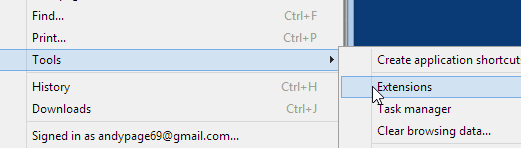
Simply Disable the Extension by UnTicking the Enable option.
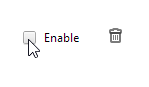
For other browsers you will need to refer to their instructions about disabling/removing Addons and Extensions.
2) If you have disabled all your Extensions/Addon and you are still seeing this issue, then you should remove all 3rd Party Gadgets on from your blog until you find the one causing the issue.
Goto your Layouts section in Blogger.
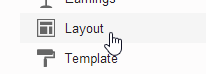
Go through and remove any 3rd Party Gadgets one by one until you find the one causing the issue.
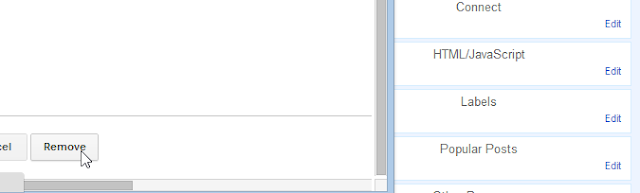
3) If you are still seeing this issue, then you need to run a Malware scanner on your whole computer.

Comments
Post a Comment