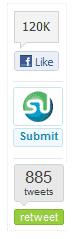 Add floating facebook like and retweet counter as shown in above image to your blog. Just follow below simple steps:
Add floating facebook like and retweet counter as shown in above image to your blog. Just follow below simple steps:1. Go To Blogger > Design
2. The Select HTML/JavaScript Widget
3. Paste following codes inside it .
<div style="display:scroll; position:fixed; top:40%; left:2%; border: 1px dotted #E8E8E8; padding:0px 0px 0px 5px; height:220px; width:53px ">
<table cellpadding="1px" cellspacing="0">
<tr>
<td style="border-bottom: 1px solid #E8E8E8; padding:5px 0 2px 0;">
<div id='fb-root'/><script src='http://connect.facebook.net/en_US/all.js#xfbml=1'/><fb:like font='' href='' layout='box_count' send='false' show_faces='false'/>
</td>
</tr>
<tr>
<td style="border-bottom: 1px solid #E8E8E8; padding:5px 0px;">
<script src="http://www.stumbleupon.com/hostedbadge.php?s=5"></script>
</td>
</tr>
<tr>
<td style="border-bottom: 0px solid #E8E8E8; padding:5px 0 0px 0;">
<a href="http://twitter.com/share" class="twitter-share-button" data-count="vertical" data-via="ndark14">Tweet</a><script type="text/javascript" src="http://platform.twitter.com/widgets.js"></script>
</td>
</tr>
</table>
</div>
4. Now replace ndark14 with your twitter username.
5. Save it and done.
Comments
Post a Comment