How To Remove Shortcut Virus From Pen drive/Memory Card Simply Without Antivirus?
Many of us had and having this problem. We have some most important
data in our pen drives, what will we do if all the data are
loss? At some day, all the folders which are in
our drive is just showing as shortcuts in Windows (as shown in the above figure).
This problem may cause not only in pen drives, also in memory
sticks, phone memories, external hard disks etc. If we trying to open
those folders Windows will show an error that “Shortcut missing…!” We
afraid of losing our data and somebody format the drive. But no need to
afraid for this and format. Yes, this is a type of virus affection. Just
follow the simple steps to remove that shortcuts and retrieve your
folders back.
NOTE:No need of any antivirus software to perform this operation.
- After plug in your virus affected drive, just press Win key + R to open Run box and type “cmd” and press Enter key. (Without double quotes)
- In the opened command prompt, open your drive by enter your drive letter as shown in the below figure. For example, if your drive letter is enter g: and press Enter. (To find your drive letter just open “My Computer” and check your drive icon)
- Now type “del *.lnk” and hit Enter.(without double quotes)
- Finally type the below command and hit Enter. (without double quotes)
“attrib -s -r -h *.* /s /d /l”
That’s it, just wait some seconds. Then open and check your
drive. Your folders will be retrieved. I hope this is useful for you. If
any doubt, comment below. Share with your friends. Don’t forget to
subscribe us freely…NOTE: This will definitely recover all the folders, but it wont completely remove all the virus, better you scan the drive with an antivirus.
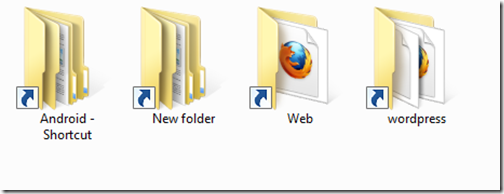
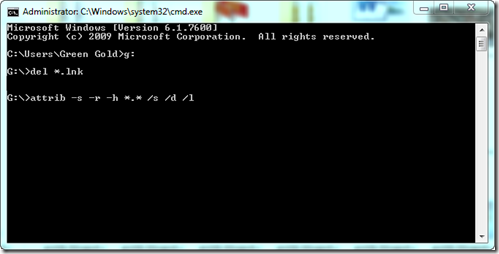
Comments
Post a Comment